This tutorial will show you how to navigate Zulu DJ Software. The video describes the playlist and video tab, the decks used to play songs, how the play cont.
Beat Matching

Deck A
Select a track from your playlist and click on the Load to A button to the right of the track details. Its' waveform and info will appear at the top of Deck A. You can also drag and drop the track into the deck. The track will be loaded into Zulu and is ready for playback. Once it is loaded press the Play button underneath the waveform. As the track starts playing the Play button will be grayed-out.
Make sure the crossfader is moved all the way to the left (so that your audience can only hear Deck A playing through the speakers). The Volume Slider should be set at default loudness which is 0. If it is not you can double click on the slider's knob and it will snap to 0. Every track's loudness is a little different so you may need to adjust the volume accordingly.
Deck B
While the first track is playing, select your next track from your playlist and click on the Load to B button. Try to choose a track that has a similar tempo (BPM/speed) as your first track. That way the song won't sound too sped up or too slowed down and it will make it easier for you to mix it in with the first track.
You won't hear anything from Deck B through the speakers yet because the crossfader is set all the way to the left. The plan is to slowly mix in the track on Deck B when it is playing. By slowly moving the crossfader to the right you should hear the track on Deck B fade in, whereas the track on Deck A progressively fades out.
Before mixing in the second track, you must first beat-match it to the track playing on Deck A.
Using Headphones
On Deck B press Play and then click on the Headphones icon. This allows you to listen to the track playing through your headphones. You can hear the track playing on Deck B without interfering with the main mix sent to your audience.
Regardless of the deck that you're hearing in your headphones, the main output is still controlled by the crossfader and volume sliders.
Note: You should always adjust the Pitch/Speed slider of the track that is NOT audible to the audience!
Using the Sync Button
While Deck A is playing, on Deck B press the Sync A button to synchronize its tempo and phase with that of Deck A. The sync button uses the BPM and beat markers to slow down or speed up a track in one particular deck and 'synchronize' it to the track in the other deck. Due to the nature of music however, certain tracks can never be perfectly synchronized.
After pressing the Sync button the two tracks are more or less in synch but there may still be some fine tuning left.
Adjusting the Tempo by Hand
Adjust the Pitch/Speed slider on Deck B until the track's BPM either 'sounds right' or directly matches the value of the other track's BPM, which is displayed at the top of Deck B.
In case you still hear a slight offset between both tracks, you can use the Slow Down/Speed Up buttons. They will temporarily bend the tempo and adjust the phase of the track in order to adjust any minor offset.
Click and hold down the Speed up button and it will nudge the track forward by speeding it up slightly. Likewise, click and hold down the Slow Down button and it will slow the track down slightly.
Now that both tracks are synched up nicely, you can bring the crossfader over from Deck A and slowly mix in the track in Deck B.
Cue Marking
You may want to have more control over which particular part of the track you are mixing in. For example, most of the time, not only the tempos but also the downbeats of both tracks should match. Using a particular point in a track is called 'cueing'.
Aligning both tracks is pretty straightforward:
- Choose a point in your track in Deck B that you want to mark as a cue point.
- Click on the Set Cue Point button. After setting it press the Play button in Deck B.
- When you hear a downbeat in the track from Deck A, press the Cue Play button in Deck B. The playback position on Deck B will jump to the stored cue point and the playback will continue from there.
See the Cue Point topic in this manual for more information about setting cue points.
Professional DJ mixing program
Windows and Mac
This DJ software is the complete DJ mixer solution. Powerful features unite in an easy-to-use interface making mixing your favorite tracks easy. Mix your music live while applying effects on the fly.
The music will always stay on tempo with automatic beat detection. Load a track onto a deck and it automatically scans the file for a beat, assigns a beat per minute (BPM) and changes the tempo on the second deck for perfect synchronization. Get it Free. A free version of Zulu DJ Software is available for non-commercial use. The free version does not expire but will stop supporting some additional features after 14 days. Download the free version here. | DJ Mixer Features
|
Easy-to-use interface | Real-time automatic BPM detection | Apply effects on the fly |
DJ Software Features
System Requirements
Download Now
Zulu Dj Software Review
- for Windows
- for Mac
- for Android
- for Kindle
Screenshots
DJ Software FAQs
Technical Support
Pricing & Purchase
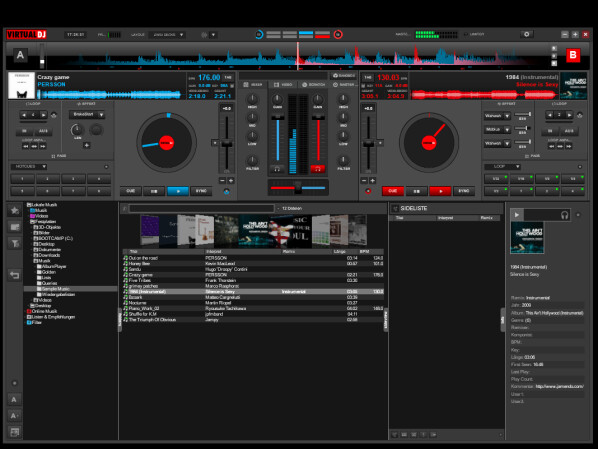
Related Software
Multitrack Music Mixing
Music Editing Software
Zulu Dj Software Free
Record Speaker AudioCD Ripper
Disc Burner
Digitize Vinyl Records
Broadcast Internet Radio
Audio Recording Software